Tweet
Shareaholic is a plugin that is available for several different browsers. Once you publish your article on your blog, you'll be able to click on the Shareaholic icon in your browser and individually post a link to the article on all the different social networks you choose. This is a one-at-a-time exercise, but Shareholic will still speed things up for you. See the screenshot below that shows the Sharaholic icon and a list of social properties displayed within a browser window.
- Go to shareaholic.com and download the proper browser plugin
- You can configure which social channels you want to use at shareaholic.com/account/services (image below)
- Visit the url of the blog article that you want to share
- Click the Sharaholic icon on your browser
- In the dropdown, click the first social network (for example, Facebook)
- A separate popup window will open. It might ask you to allow Shareaholic to access your social account.
- Fill in the fields on the popup window and submit
- Your update will be posted to your social network
- Click the Shareaholic icon again and move on to the next social network in your list
Quirks, general mayhem, and the good stuff
Note that a few of the social networks behave in a quirky manner, particularly if you are trying to post to your business account, instead of to your personal account. For example, with Facebook, it makes you first connect Shareaholic to Facebook using your personal account, but you can then post to your Facebook business page IF you use the little selector thingey shown below. After you click "Post to Profile", you'll be able to select a Facebook business page to post to.
 |
| To post to a Facebook business page, click "Post to Profile" |
With LinkedIn, don't just post to your updates, instead, also post to your LinkedIn Groups as well. Shareaholic makes this easy by clicking the "Post to Groups" box, and then typing in the names of your groups.
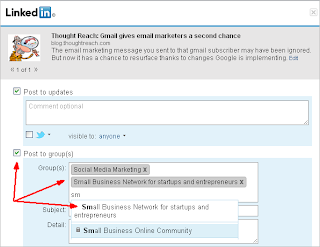 |
| For LinkedIn, click "Post to Groups" |
Short Links made easy
When I'm using Shareaholic to post our blog articles to multiple social networks, I prefer to be able to track all the links that people click on across all of those networks. The way I do that is by always using bitly as the creator for all my short-links. Shareaholic makes that easy too. Once you click the Shareaholic icon, the dropdown will display your bitly shortlink. In the screenshot below, see the bitly url at the bottom of the list of social channels? I click the Copy icon and I now have the bitly short link that I am after. I use that as the url for every social network post I make.
Social sharing chicklet links onto your blog
One extra-happy-bonus feature of Shareaholic is that you can get a set of those social share chicklet button thingamajiggers to go on your blog posts. They look like the below. Shareaholic even has an integration to Blogger, Wordpress, and Tumblr blogs so you can easily add them to those platforms. Or you can add them to your regular website. Choose from three designs and different sizes. Once installed, they simply "work." You don't have to do anything else to them. You'll see them at the bottom of all our blog articles.
Highlight more of your site's content with Shareaholic Recommendations!
Shareaholic's head of marketing, Janet Aronica, points out that "adding Shareaholic Recommendations to your blog increases pageviews and time on site by recommending your site's own content at the bottom of each article you publish." Shareaholic's recommendation engine will create a display of a few images (plus text) that encourage readers to click through and read other articles around your site. Shareaholic will crawl your site and find all the pages, and recommend which ones the visitor should read next. This requires a bit of fancy-pants html work on your part, unless you use a Wordpress blog, which means you can use the Shareaholic Wordpress plugin. You Wordpress people are so special. We bow to your mightiness. Post these recommendations at the bottom of each blog article.
 |
| Shareaholic Recommendations - set these to appear at the bottom of your blog articles |
Kerphlooey
Sometimes the Shareaholic service is just down! (or it's that something goes wrong with your browser). "Down", taken from the ancient Greek, meaning it's kerplunkt, kerphlooey, dead, "not working in an optimal manner", and the like. So, you might click on the Shareaholic icon in your browser and nothing happens. Or, you click on it, select the social network, and no pop up happens. Nice. But, it's not like you're paying for the service so no sense crying over spilled social beans. Spilled coffee beans, yes. Spilled social beans, no. Although, Loraine in the cube next to me accidentally inhaled a coffee bean once.....
Although Shareaholic isn't perfect, and doesn't offer any auto-scheduling or other fancy hoo-ha, it's still an effective time saver when posting to multiple social networks.
Read next: Your email open rate may not mean what you think






No comments:
Post a Comment